[Back to Table of Contents] [Using This Help System]
 on Root Window or
on Root Window or  (CSA-z)
(CSA-z)
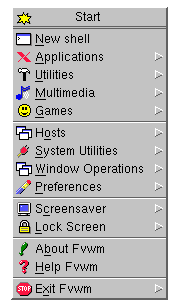
-
New Shell Button
 (CSA-x)
(CSA-x)
- Launch a new NXTerm/XTerm
-
 F4 or
F4 or  A
A
- List of defined applications programs to launch
-
 F5
F5
- List of defined utilities programs to launch
-
 F6
F6
- List of defined multimedia programs to launch
-
 G
G
- List of defined game programs to launch
-
 F3
F3
- List of hosts to rlogin/telnet to
-
- List of system utilities options
-
 F1
F1
- Complete list of window operations
-
 P
P
- Dynamically configurable options
-
Screensaver Submenu
- Automatically generated list of xlock screensaver options
-
Lock Screen Submenu
- Automatically generated list of xlock screensaver options, with lock setting
-
About Button
- Brings up a version number and informative FvwmM4 settings dialog box
-
Help Button
- Make HTML Browser display this help document.
-
- Allows restarting or confirmation of exit.
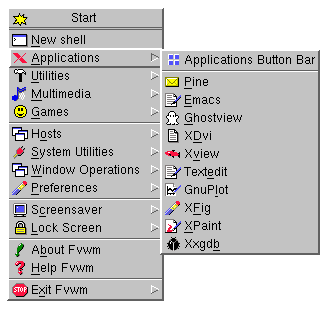
"The Next Level" defines four application types, and assigns each of them
a submenu off of the root menu. These categories
are:
- Applications
- Utilities
- Multimedia
- Games
The file .fvwm2rc.programs defines the various programs for
each of the menus, and "The Next Level" ensures that only programs
that exist will actually appear on the menus.
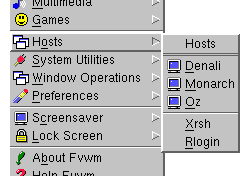
The hosts submenu is either automatically generated from you
/etc/hosts file, or contains a user-specified list of
important hosts, given in .fvwm2rc.defines. Each host
name button allows you to login (either rlogin or telnet) to
that host in an xterm running locally.
The last two buttons on the hosts submenu execute forms which allow
you to either use Xrsh to run a program on a remote host (using your
local display), or simply rlogin to an arbitrary host.
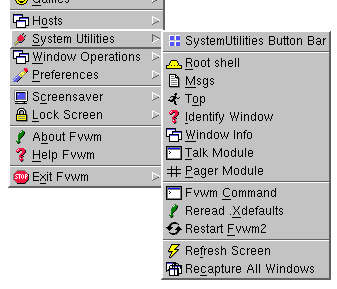
- Root shell
- Start an xterm that does a su right away, so you can execute
superuser commands
- Top
- Start an xterm with a small font running Top.
- Identify
- Use FVWM's FvwmIdent module to give information about a window.
- Window Info
- Use xwininfo to give less FVWM-specific information about
a window.
- Talk Module
- Start the FvwmTalk module, so you can execute FVWM commands directly.
- Pager Module
- Start a new FvwmPager module
- Fvwm Command
- Prompts for a single command to give to FVWM.
- Reread .Xdefaults
- Do an xrdb -merge .Xdefaults
- Restart Fvwm2
- Restart, to make changes in .fvwm2rc.* take effect
- Recapture All Windows
- Execute FVWM's recapture command
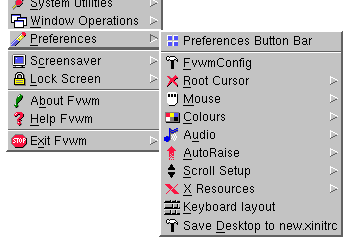
The preferences menu lets you control various features of your desktop
without resorting to command line utilities. Currently, the changes are
only in effect for the duration of the Xsession (some only until FVWM is
restarted).
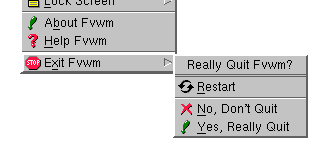
You can also exit FVWM using  ESC.
ESC.
[Back to Table of Contents] [Using This Help System]
Greg J. Badros / Duke University / gjb@cs.duke.edu
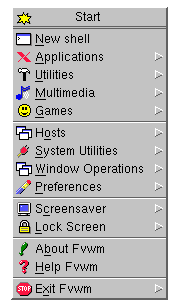
 on Root Window or
on Root Window or  (CSA-z)
(CSA-z)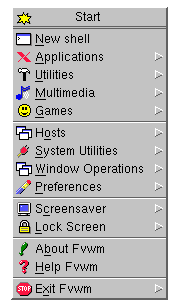
 (CSA-x)
(CSA-x)
 F4 or
F4 or  A
A
 F5
F5
 F6
F6
 G
G
 F3
F3
 F1
F1
 P
P
 Keypad-DELETE
Keypad-DELETE 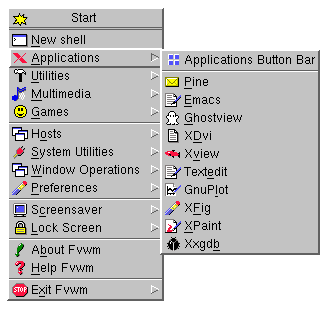
 F3
F3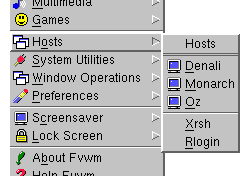
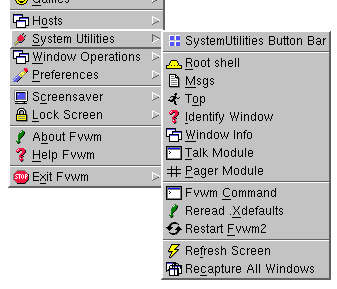
 P
P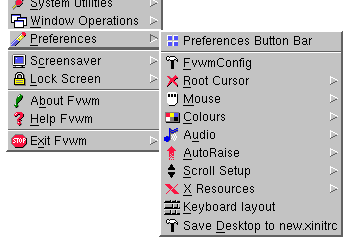
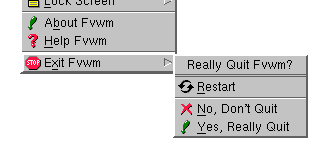
 ESC.
ESC.