 F2
F2 F2
F2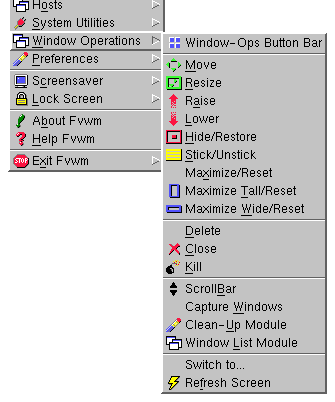
| Action | Operation |
|---|---|
 F1 F1 | Window operations submenu |
 RETURN RETURN | Raise or lower window |
  | Maximize/Unmaximize vertically |
  | Maximize/Unmaximize horizontally |
  | Iconize/Hide |
 F7 F7 | Move |
 F8 F8 | Resize |
 (CSA-s) (CSA-s) | Raise & stick/unstick window |
 R (CSA-s) R (CSA-s) | Refresh windows |
 F2 F2 | Window list |
 ESCAPE ESCAPE | Window list |
 on Root on Root | Window list |
 RETURN RETURN | Icon/Window list (see fvwmpatch) |
 RETURN RETURN | Raise/Lower |
  | Raise/Lower |
  | Move and raise |
  | Resize and raise |
See these examples on how to move a window around your virtual desktop.
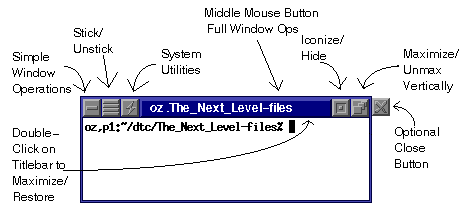
 S to stick the window, then
S to stick the window, then 
 to move to
a new desktop, and finally
to move to
a new desktop, and finally  S to unstick the window.
S to unstick the window.

 to iconize/hide the window, the
to iconize/hide the window, the 
 to move to a new desktop, and finally
to move to a new desktop, and finally  ENTER to bring
up an icon list (if you've installed my patch to
fvwm, a window list otherwise) and select the window you're moving
to unhide/deiconify it.
ENTER to bring
up an icon list (if you've installed my patch to
fvwm, a window list otherwise) and select the window you're moving
to unhide/deiconify it.
 , and drag within the pager to where
you want the window
, and drag within the pager to where
you want the window

 to grab the window, and just keep moving it
off the edge of a screen, changing virtual windows as you go.
to grab the window, and just keep moving it
off the edge of a screen, changing virtual windows as you go.
[Back to Table of Contents] [Using This Help System]