|
| If you've been by to visit the Windows window, you know this little diamond means you need to save the page you're working on. It always pops up whenever you make any sort of change to any document. It's actually quite handy. |

|
This menu has all the various file display options. This one is totally awesome! First you've got your Soft Wrap option. This one takes sentences that run of the screen and gently caresses them back into place, as lovingly demonstrated below.
The Show Philip Bar and Show Tab Stops do just that: they show the philip bar and tab stops!! The philip bar shows how far Soft Wrap will let a text line extend before it strokes and fondles it back around to the next line. And the tab stops, well, you know what they're all about. |
Here's a before shot of Soft Wrap:
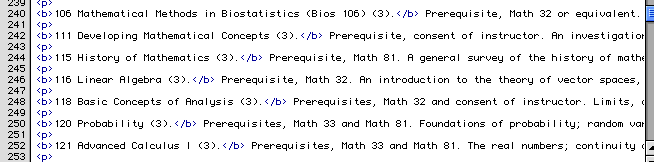
And here's an after shot. My, my!!
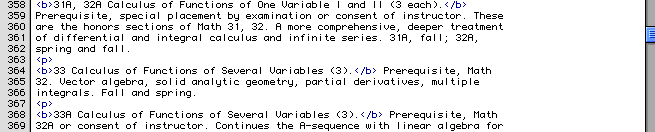

|
This menu is right next to the file display menu. It's also really important. You can save the file from here, and you can also change the format the file will be saved in. This is key if you're going to be taking that file to another computer with another operating system.
Since the files you'll be working on are going to be uploaded to a Unix server, it always helps to change the file to Unix format. That way, if you have to edit the file while it's still on the server, you won't have to deal with all the funny line breaks that always pop up if you'd left the file with Mac formatting. |
Finally, we've come to the locator part of the header. This parts tells you where the file you're editing is located, whether locally or through ftp.
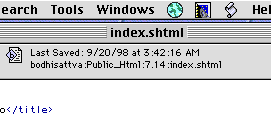
As you can see, it lists the last time the file was saved, including the date. The second line has the file's location. If you were editing this file through ftp, it wouldn't show the date.
Warning: your milage may vary.