Help
On this page:
How to Use this Module
- Content Navigation (Left Hand Column)
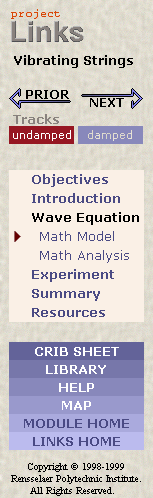
The left hand navigation column is considered the content navigation for the module. Clicking through the list of headings in this column will take you to most of the conceptual material in the module. A brown triangular icon indicates the current page appearing in the main frame area.
A few modules have Tracks, as does this sample view. These are essentially parallel threads through the subject matter. In this example view the current track is in red, and the alternate track is in light blue. Pages common to both tracks (such as "Objectives") will have the track icons grayed out.
We recommend using the functionality navigation (see below) as well as the content navigation to get the best results.
In addition to the content titles, there are four buttons in the left hand column:
- cribsheet - a summary of important concepts and formulas used in the current module;
- library - a list of the multimedia elements and major concept pages included in the module and a link to the site-wide glossary;
- map - a conceptual map of the module material;
- help - this help file.
- Functionality Navigation (Top Row)
 The links at the top represent various functionalities of our module format. These links allow you to navigate the more interactive portions of the module and experience the material in new and different ways. The navigation bar contains the following links:concepts is the section where most of the concepts are explained.
The links at the top represent various functionalities of our module format. These links allow you to navigate the more interactive portions of the module and experience the material in new and different ways. The navigation bar contains the following links:concepts is the section where most of the concepts are explained.discover is the section where you'll be asked to do something: modify parameters in a simulation and notice the changes in the system, experiment with a Java applet, or watch a video of a real-time experiment.
applications is the section that explains how theoretical material can be applied to real-world situations.
collaborate is the section where you can chat with your classmates or your instructors about tough questions that are raised throughout the module. These can be face-to-face discussions, or can use the chat applet (when implemented). The chat applet discussions can be archived for later reference.
practice is the section that tests (either through pencil and paper or on-screen problems) how well you're learning the concepts presented.
The current functionality page will appear saturated with brown color, and will have a brown triangular icon. If the functionalities are available from the current content area the links at top will appear fully colored in blue. Functionalities that are unavailable will be grayed out.
In the example above, the user is in the CONCEPTS section, the DISCOVER, COLLABORATE, and PRACTICE sections are available from the current page, and the APPLICATIONS section is unavailable.
Generally, the titles in the left-hand navigation will take you to the CONCEPTS section for that content area, although that is not always the case. Occasionally, the module developers might want you to go another functionality first.
We recommend that you explore all the available functionalities in the top navigation bar before moving on to the next content section in the left-hand column. - Prior and Next Buttons
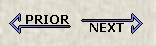
The PRIOR and NEXT buttons (in the top left corner of your screen) represent the path through the material that the module developers thought was most appropriate. You can be sure to cover all the material in a logical manner if you simply press the forward button from beginning to end.
Logic of the Module
Pedagogical Features
Each module is designed to be used in at least two courses: a math course and a non-math course.
Modules are designed to be used in a workshop or studio classroom environment.
It is important to note, however, that Project Links modules are not intended to be accessed by someone in a remote location with no access to an authority such as the instructor.
Another implication is that the ideal environment is one or two students per computer in the classroom. These modules are intended to be a resource for studio or workshop instructors and as such, are designed to be used in these types of environments. Of course it's possible to use them in other situations, for example, one computer per 70 students. However, the mode of instruction under these conditions will likely be very different.
Modules are course materials that fit into existing courses.
Integrating Modules into the Classroom
Instructor's Manual
Known Issues and Incompatibilities
General Problems
Formatting Disappears