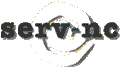|
serv-nc currently has a number of discussion forums for your use. Discussion forums allow you to engage in a number of activities that require scholarly exchange, such as sharing information and ideas about particular topics, discussing projects, or shaping the development of this web site. These discussions are archived as they take place so that you always may go back and follow the development of a particular discussion.
Some Differences in Discussion Forums and Listservs
With listservs, the messages come directly to your email account. With discussion forums, you must go to the discussion forum to retrieve posts. (serv-nc discussion forums will use the "notification feature" so that you will be informed daily via our serv-nc listserv when something has been posted to the discussion forum.)
Discussion forum posts stay on the forum until the forum moderator deletes them. With listservs, you may (or may not) delete the messages as you receive them.
Discussion forum postings may be viewed by date posted, author, or subject (thread).
How to Use Discussion Forums (The forums will be accessible from the serv-nc website.)
Posting a Message -- Once you get to our discussion forum from our course home page, click on "Post Message" to post a message.
Name and email: remember to always post to the forum using the same name (e.g. always first and last, or always initials) so the author archiving feature will work. If you want to post anonymously, leave the "name" and "email" spaces blank.
Subject: choose a subject that will give readers a clear idea of your topic (e.g. don't use "hi" as a subject.)
Message: type your message in the message space. Any urls typed in a post will become active links after they are posted. The url must include "http://" to appear active. You also may cut and paste into the message space from another document.
Attachment: you may attach a file from your hard drive or a disk by clicking on "browse" and then opening the file. The file you "open" automatically will be attached to your post. When you click on the attachment in a post, your results may vary. If you are attaching text-only or .html files, or image files such as .gif files, your browser should be able to read those files directly. If you are using other formats, a lot will depend on how your browser is configured.
Click on "submit" to post your message.
Reading and Responding to Posts-- If someone already has posted to your course's discussion forum, you will see the subject, author and date of the post(s). To read a post, simply click on its subject, which will be underlined and will look like a "live link" in a Web page.
Once you click on a post, you will see four options listed at the top (and bottom) of the page:
Read FollowUps will show you the subject, author and date of all the responses to that post.
Post FollowUp will allow you to respond to a post. Think carefully about what post you are responding to. If you are responding to an original post, respond from the original post rather than from follow-up posts.
Message List will return you to all of the posts on the discussion forum.
Expand Thread will show you the full text of all posts on that particular thread (subject).
Viewing Posts-- Once you access our discussion forums, you will see that you have three options for viewing posts:
by thread: for example, if you view by thread, all posts on the subject of "Cuban politics " will appear together, and all posts on the topic of "basketball" will appear together
by author: for example, if you choose to view by author, all posts by Karen Smith will appear together, and all posts by Dave Roberts will appear together. Note that you must use the same name with every post in order for this feature to work. If Karen sometimes posts as "Karen" and other times posts as "Smith" and other times posts as "KS," these messages will be sorted as having different authors. In short, choose a name for yourself and stick with it.
by date: posts will be listed chronologically, based on date and time they were posted. |
|