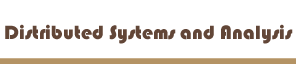Narrative
I am going to skip the narrative that concerns the WindowMaker install
and just concentrate on what it took for me to get Lynx installed
and configured on the group Linux box.
Because there was no Web browser on Red, our group's Linux box,
I instead used Mozilla on my Mac desktop to track down a version
of Linux that I could ftp to via telnet. I started at freshmeat
and then remembered that Ibiblio has a
big section with lots of downloads so I went there, figuring
the necessary files would be easy to find.
What I found at this
URL was a tar ball file that I used wget to ftp onto Red. I
un g-zipped the file and forgot how to un tar the file after words.
Suffering from memory block, I simply started over by re-downloading
the gz file and using the proper tar command that unzipped and de
tarred the file all at once.
Now that I had a new directory for Lynx, I went in and read the
read me and install files. I edited the lynx.cfg file and changed
a few things to configure Lynx for the whole system, then tried
to configure and install Lynx. Only, there were no configure or
make commands that I could run that were in the Lynx directory...
Now, the directions say that installing Lynx is easy, and that all I have to do is log in as su and type the make install commands,
but as far as I could see and experienced, there were no such commands
that worked or even existed here. I tried looking around the system
and using some different commands but I had no luck getting anything
to work.
At this point, I decided to try and find another version of Lynx
that I might install. Looking at freshmeat, I eventually found a
newer version of Lynx with an additional bonus - I could get
an rpm version for download. I grabbed that version on Red and then
went back over our class notes on rpm's.
Installation seemed simple, but I could not get anything to install
and I kept getting errors using the command rpm -i -vv. I eventually
tried logging into root and trying again, and this time met success.
I typed lynx and I was soon cruising the Web.
Now I tried to configure Lynx for our system. I had no idea where
the lynx.cfg file was, but by checking options in the Lynx browser
I found the correct pathname to the file. My first set of changes
included setting cookies to "accept all", use mouse to
on, and I reset the homepage to Google. I started Lynx again to
see the changes, which were in effect, so I went back to the lynx.cfg
file for more.
Next I changed the default index file to
my personal page at Ibiblio,
set the use mouse to true (again?), set verbose images to true,
and set assumed color to on. As far as I can tell, all my changes
took effect except for the color option, which seemed to always
reset with every restart of Lynx, and the mouse option, but that
may only work on the computer itself and not through a terminal.
|